Configuring the main file
Index
1 Configuring the category's main document or file
3 Templates with replacement tags
Configuring the category's main document or file
In the “File” step you can configure the behavior of the category's main document or file. File and document are used interchangeably here.
You can specify whether the category will have version control, automatic conversion to PDF, templates or whether the category will have no main document.
Templates can include “replacement tags”, which will be automatically replaced when you click “Create from template” in each document's details window.
To establish version control for the category, you must check the "Version control" box and if you want automatic conversion to PDF, you must check the box "Publish to PDF when possible".
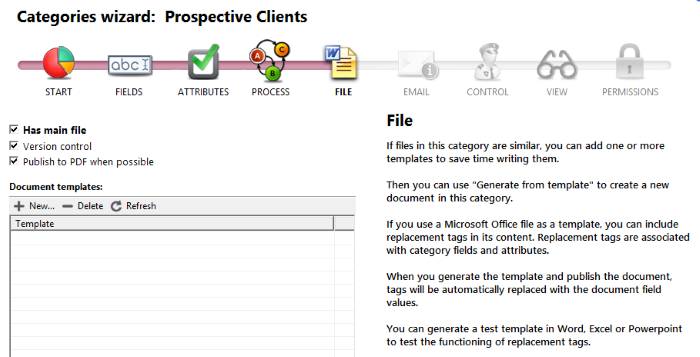
If the category does not require a main document, then leave the "Has main file" check box empty and the category's details window will function like a data sheet.
Adding templates
R2 Docuo allows you to have several templates associated to the same category. When you create a template from the details window you will be asked which template you want to use.
Clicking the "+ New" button will open the window for you to add templates to the category.
In the "General" tab, by clicking the ellipsis that appears to the right of the "Template file" field you can open your PC's files so select the document to be used as template.
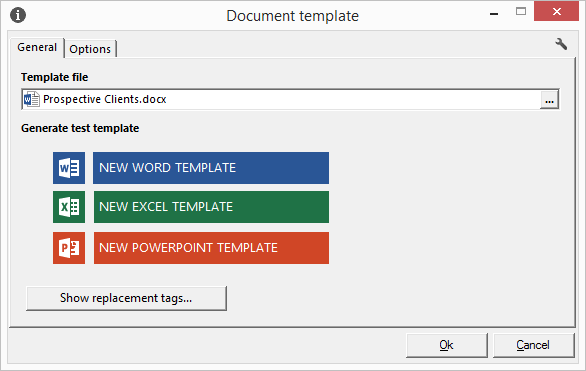
In the "Options" tab you can define the template's language and whether the template will be used for the main document, attachments, or both. Categories with no main document can only use templates as attachments.
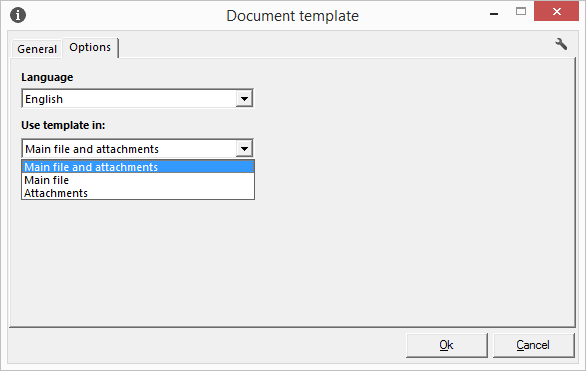
If the template assigned to the category is a Microsoft Word, Excel or Power point document, you can configure the template so that as it is created, it is automatically converted to PDF.
It is also possible to assign an electronic signature so that when converting the template to PDF the document will be generated with the selected signature.
To make the template convert to PDF automatically you have to check the "Convert to PDF when possible" check. Checking this option enables a field to define whether the PDF will be signed electronically.
For the PDF to be signed electronically, the desired signature must be selected in the drop-down. If no signature is selected, the unsigned PDF will be generated.
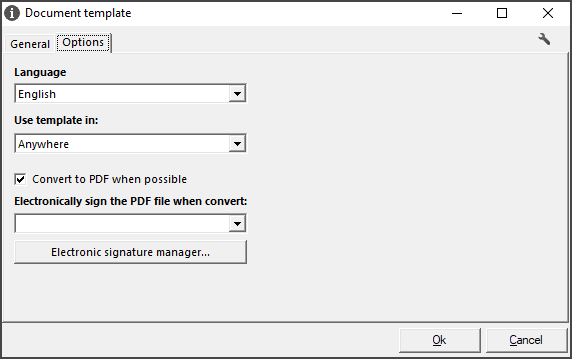
Templates with replacement tags
In Microsoft Office documents you can add replacement tags to will be replaced with field values (including images in file fields) when you create from template.
The General tab has an option for creating templates for Microsoft Office files. These templates create a list with all the tags associated to the fields and attributes created in the category.
To customize an existing template you must upload the template to the general tab of the new template window as shown above.
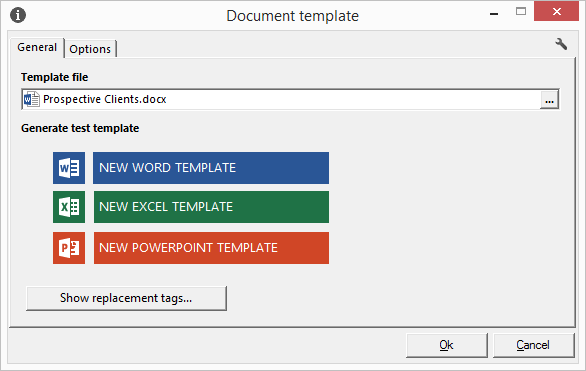
To add replacement tags you must open the template by double-clicking on it and then open the replacement tag viewer by clicking "Show replacement tags".
Replacement tags are copied from the tag viewer and pasted in the template as applicable so that when the document is created from template from the details window, the tags are replaced with the values of the fields and attributes.

When the repository has electronic signatures created in the step "file " When it is marked "Publish in PDF when possible " The check is enabled "electronically sign the PDF file when publishing ".
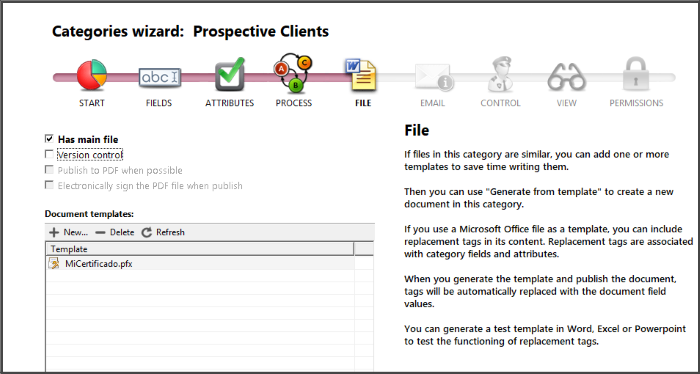
Selecting this check shows the options to configure whether the same signature is always used or whether the user is allowed to select the signature to use when posting the document.
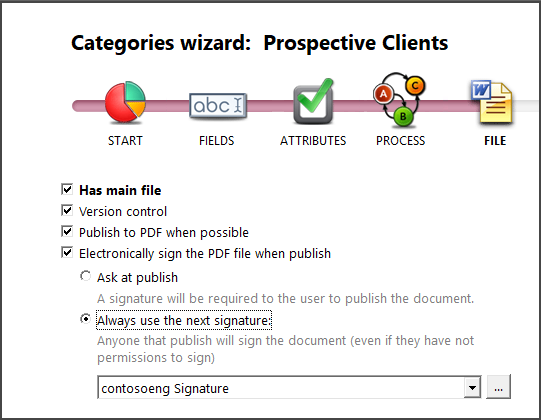
The corresponding option is selected and the changes are saved by pressing the end button of the wizard.
From this moment any document in this category that converts to PDF when publishing will be signed electronically.
